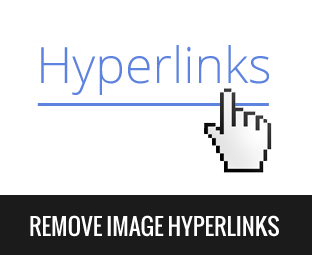Completely Hiding Blogger Widgets from Certain Pages
Blogger Tutorials Bloggers Tips
I searched some tips around on the internet for hiding / removing widgets by using CSS, jQuery or using Blogger condition tags to hide the inner content of widget. But when using those ways, Blogger will still actually load the widget, and this problem may affect the loading speed of your site. So, we have no any properly tips for hiding Blogger widgets for specific pages?
No, we have one. After researched and tested with some Blogger tags, luckily, I found a very simple and completely way to remove or prevent a widget to be loaded on certain pages. Let me show you.

The normal HTML widget will have a full code like below:
Now, to hide this widget from home, please add below code after
The final code will be like this:
Now, click Save template button and check your home page to see, the widget was completely removed. You can view source of home page and find the id of the widget (with my case is id='HTML1'), you would not found anything. It's magic :)
In example code above, the line:
You can use another tag than
If your case is not in the above list, please comment below then I can update a new code for you.
No, we have one. After researched and tested with some Blogger tags, luckily, I found a very simple and completely way to remove or prevent a widget to be loaded on certain pages. Let me show you.
First try: hiding widget from home page
Example, you want to hide a widget from home page. First, please access Template / Edit HTML, then click Jump to widget button and select the widget you want to hide. In this example, I will hide my widget HTML1.
The normal HTML widget will have a full code like below:
<b:widget id='HTML1' locked='false' title='HTML Widget' type='HTML'>
<b:includable id='main'>
<!-- only display title if it's non-empty -->
<b:if cond='data:title != ""'>
<h2 class='title'>
<data:title/>
</h2>
</b:if>
<div class='widget-content'>
<data:content/>
</div>
<b:include name='quickedit'/>
</b:includable>
</b:widget>
<b:includable id='main'> tag:<b:if cond='data:blog.url == data:blog.homepageUrl'>
<b:remove/>
</b:if>
<b:widget id='HTML1' locked='false' title='HTML Widget' type='HTML'>
<b:includable id='main'>
<b:if cond='data:blog.url == data:blog.homepageUrl'> <b:remove/> </b:if> <!-- only display title if it's non-empty -->
<b:if cond='data:title != ""'>
<h2 class='title'>
<data:title/>
</h2>
</b:if>
<div class='widget-content'>
<data:content/>
</div>
<b:include name='quickedit'/> </b:includable>
</b:widget>
Explain how it works
The rule is simple: if a widget contains undefined Blogger tag, it will be removed completely.In example code above, the line:
<b:if cond='data:blog.url == data:blog.homepageUrl'> will check if this is the home page and the undefined tag <b:remove/> will help us removing the widget completely.You can use another tag than
<b:remove/>, but it must be an undefined tag of Blogger. Example: <b:return/>, <b:exit/>, <b:hide/>, .etc...Hide from other pages
In this article, I will list some basic example for hiding widgets for certain page types of Blogger as below:
Hide from home page
<b:if cond='data:blog.url == data:blog.homepageUrl'>
<b:remove/>
</b:if>
Hide from index pages
(home, label, search page or all posts page (include home and its older posts pages).<b:if cond='data:blog.pageType == "index"'>
<b:remove/>
</b:if>
Hide from static pages
<b:if cond='data:blog.pageType == "static_page"'>
<b:remove/>
</b:if>
Hide from item pages
(articles, posts)<b:if cond='data:blog.pageType == "item"'>
<b:remove/>
</b:if>
Hide from archive pages
(showing posts by months / years)<b:if cond='data:blog.pageType == "archive"'>
<b:remove/>
</b:if>
Hide from 404 pages
<b:if cond='data:blog.pageType == "error_page"'>
<b:remove/>
</b:if>
Hide from mobile
<b:if cond='data:blog.isMobileRequest'>
<b:remove/>
</b:if>
Showing instead of hiding
If you want to show instead of hide, you must use != instead of == . Example, if you want to show on home page, but hide from others, use this:<b:if cond='data:blog.url != data:blog.homepageUrl'>
<b:remove/>
</b:if>
If your case is not in the above list, please comment below then I can update a new code for you.